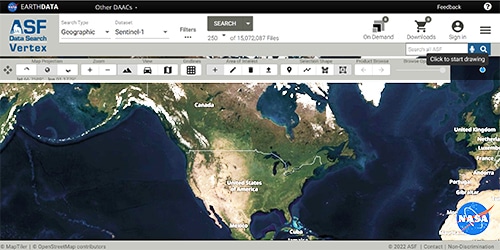Category: Data Tools
Third-Party Software Tools
March 21, 2024
ASF Software License Agreement
December 7, 2022
Convert to Vector
October 24, 2022
RTC Stack Processor
March 27, 2023
ASF MapReady
February 7, 2024
GIS Tools
January 21, 2023
Data Tools
February 14, 2024